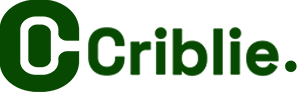How to add service
- Home
- How to add service
Step by Step Guide
Learn how to add your services on our platform with our comprehensive step-by-step guide. Increase your visibility and attract clients by showcasing your skills effectively. Get started today!
ADDING A SERVICE ON CRIBLIE
Step 1:
Access Your Profile Ensure you’re logged into your account. Click on your profile picture located at the top right corner of the page
Step 2:
Navigate to “Add Service” Hover over the profile picture and click on “Add Service” when it appears. Wait for the service creation page to load.
Step 3:
Complete the Form Fill out all the required fields in the form diligently. Include your service title, price, and a detailed description. These details are crucial for potential clients to understand your offering.
Step 4:
Upload Images or Files Enhance your service listing by adding relevant images or files that showcase your work or provide additional information about your service.
Step 5:
Provide Comprehensive Information Ensure that every item in the form is filled out accurately. Don’t forget to address frequently asked questions (FAQs) related to your service to provide clarity to potential clients.
Step 6:
Save and Preview Once you’ve filled out all the details, click on “Save and Preview” located at the bottom of the page. Review your entries to ensure they are complete and accurate.
Step 7:
Submit Your Service When you’re confident that all the information is in place, click on “Submit Service” at the top of the page. Your service will then undergo a review process, which typically takes about 30 minutes. It will be either approved or disapproved based on the information provided.
EDITING A SERVICE ON CRIBLIE
Step 1:
Access Your Services In the menu, locate and click on “My Services.”
Step 2:
Find Your Service You’ll see a list of your services. Slide to the left, and you’ll notice a pencil icon. Click on it to initiate the editing process.
Step 3:
Make Changes Update your service by making the necessary changes. Ensure all modifications are accurate and reflect the updated information about your service.
Step 4:
Save Changes After you’ve made the desired changes, click on “Update” to save your edits.
By following these detailed steps, you can effectively add and edit your services, ensuring that your offerings are accurately represented and appealing to potential clients.